
When working with large data sets, it can be difficult to easily share data and collaborate on analysis. Beyond the time and resources it takes to create a data set for analysis, there are also security concerns when sharing that data.
Quest® Toad® Data Point has an add-on feature called Toad Intelligence Central, which is a repository that allows you to securely share data stores, SQL and reports. The paid version also allows you to run automation scripts and refresh data stores.
I've always been a fan of sub-setting the data organized for business analysts. Toad Intelligence Central allows this sub-set data to be securely stored and shared across a department. Users can only access what they have permissions to see, share and use. These permissions are easy to manage, making Toad Intelligence Central an excellent department-level repository.
This blog will explore how to save data to Toad Intelligence Central, grant permissions to specific users, and access and share data. Topics include:
- What is Toad Intelligence Central
- How to share data with the group
- How to save data
- How to access the saved/shared data set
What is Toad Intelligence Central
Toad Intelligence Central is a centralized repository used to share data, spreadsheets and almost anything across users with select permissions. Across departments, Toad Intelligence Central makes it easy for Toad Data Point users to share data and useful information with others. Toad Intelligence Central is more than just a repository, as it can manage data (called snapshots) that can be automatically refreshed.
I am a big advocate of subsetting data down to a three or five day rolling window. By organizing and extracting just the data needed for this kind of reporting, analysis will go much quicker as the data sets will be already in the time frame and prepared for use before the business day even starts.
Toad Intelligence Central can also run automation scripts for a variety of routine tasks, such as refreshing the data sets. For example, an automation script can prepare and save data, prepare a report or spreadsheet and email it out to a list of people.
The product is incredibly convenient and is accessible to Toad Data Point as another data source. You simply drag and drop the data object to your query builder canvas, and you are ready to go!
Toad Intelligence Central is also easy to administer. I recommend assigning someone in the department to be the main administrator. The individual in this role can setup the folders for regularly-accessed data, along with folders for spreadsheets and other items so they are both easy to find and share.
The person who creates an item can make changes to it. This permission can also be passed to others.
People can register themselves, or I recommend that the administrator add new people so that department and company standards are followed.
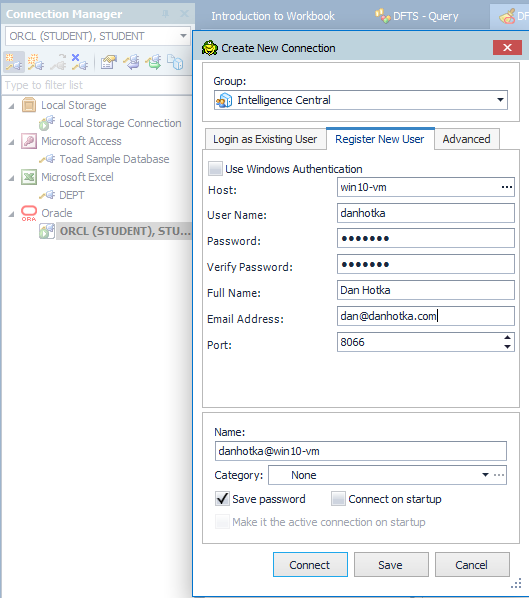
Registering a new user in Toad Intelligence Central
In the connection manager, select 'New Connection' and pick Intelligence Central from the list (it is at the top).
If you are using Toad Intelligence Central for the first time and do not have an account set up, click on the tab at the top to Register New User.
In the Host box, click the '…' and Toad Data Point will find the Toad Intelligence Central server. If there is more than one server, make sure you select the one for your department. Fill in your user id (16 characters lower case max), password, name and email address. Also you can select if you want Toad Intelligence Central to automatically connect when you start Toad Data Point.
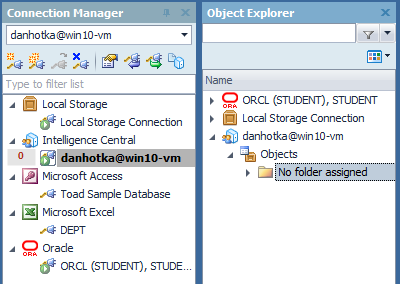
Ready to use Toad Intelligence Central to share data
How to share data with the group
You can register yourself through Toad Data Point as illustrated above, or you can register yourself using the web page. On my machine, it is http://localhost. In your particular environment, ask the person who is managing Toad Intelligence Central. Since I am already registered, I'll go ahead and start the web interface and log in.
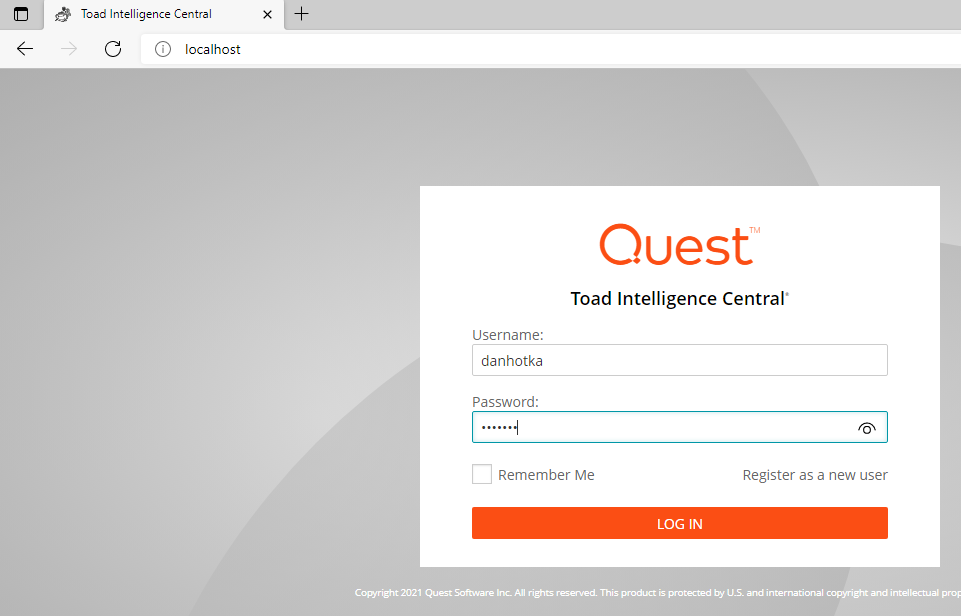
Toad Intelligence Central Web Interface
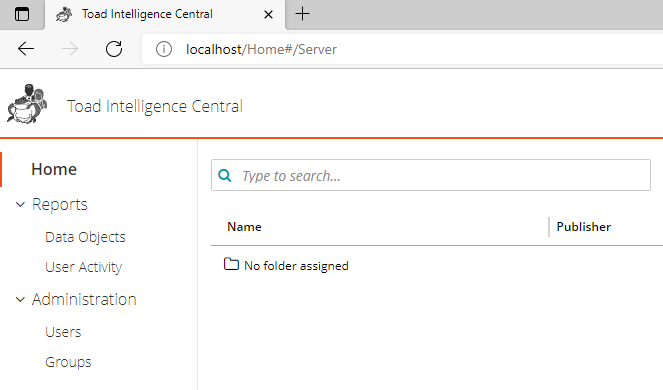
Toad Intelligence Central Common User Interface
This page is my default home page. Here, I can see the other users that I can share with, groups I can share with and what has been posted recently.
In this instance, I have 'Standard User' permissions so I cannot create any folders. However, I can see things I've been given permission to see, and I can reset my password from here.
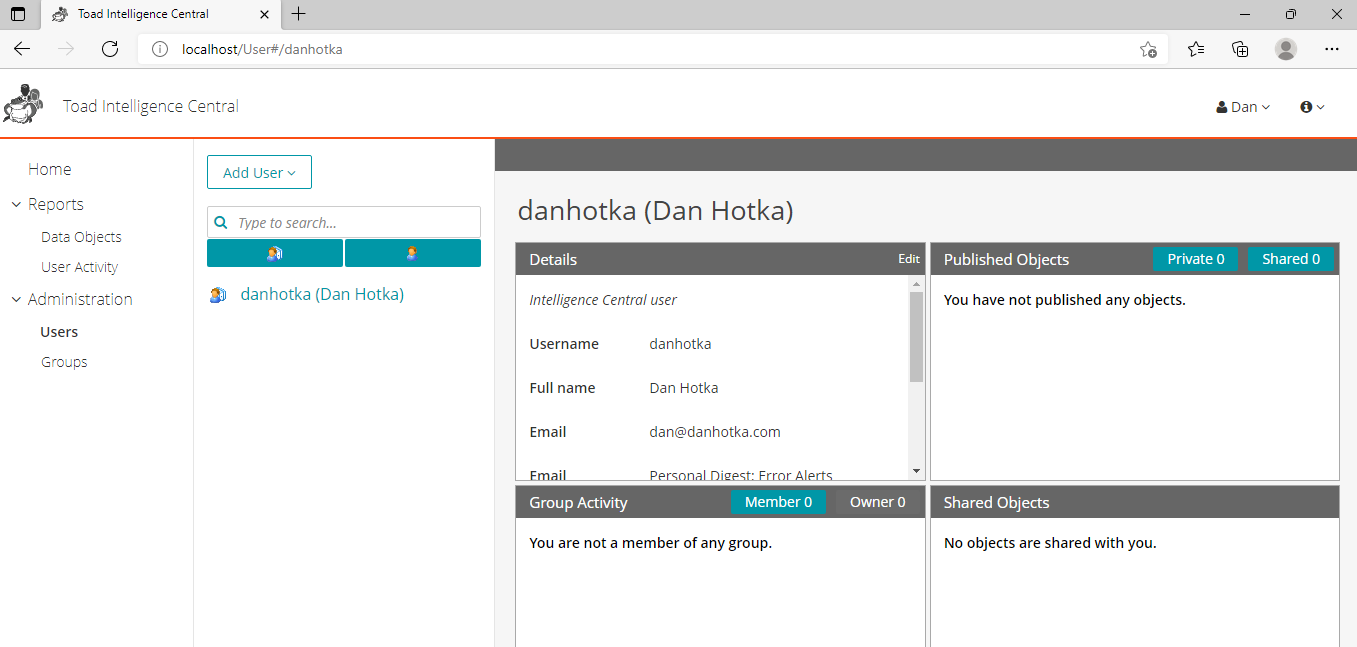
Toad Intelligence Central Users, Groups and Activity view
Administrators can change the permissions for each user, set up folders and monitor the level of activity.
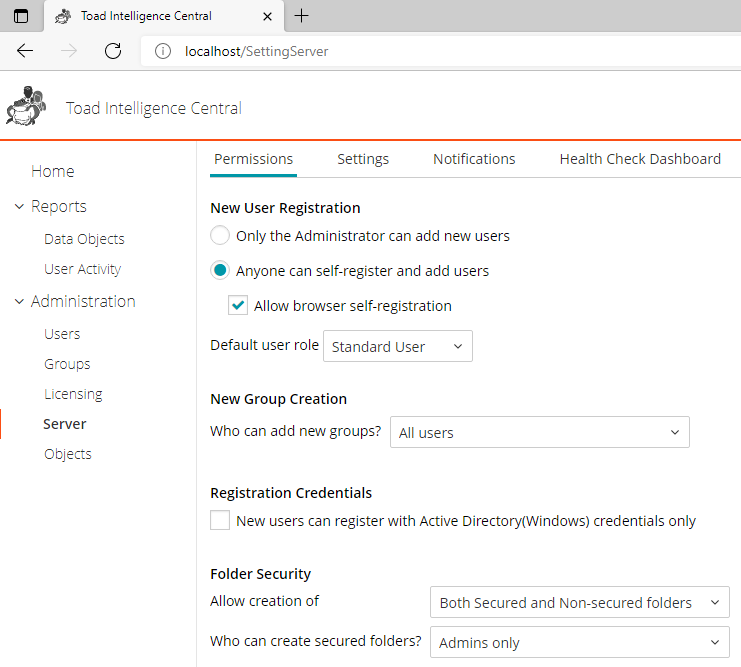
Toad Intelligence Central Administration view
This area allows the administrator to let users register themselves, set up new user default roles and set permissions for those new users.
To make it easier for everyone to find and share data across the department, I recommend having the administrator set up the users and set up the folders. Below, I’m demonstrating from the administrator login.
Going back to the Home Page, click on the 'no folder assigned' then navigate all the way to the right and click on the '+' button in the upper right corner.
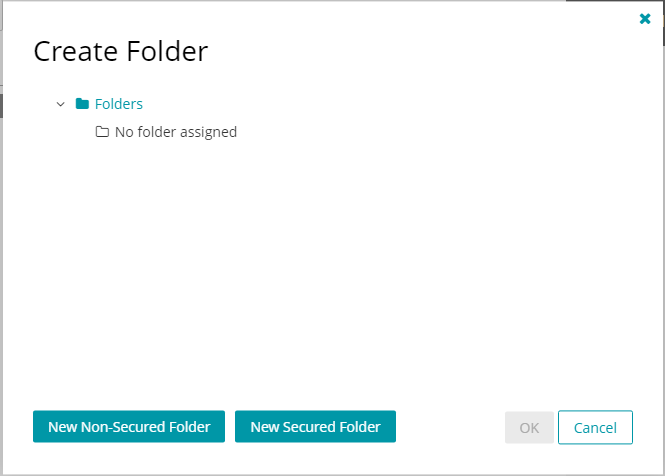
Set up a folder to share data
We will create a new non-secured folder. These allow anyone in the group to have access to the contents. New secured folders need permissions specifically granted. The person who is creating the folder or the administrator has permissions to change the folder status and assign users/groups.
Select “New Non-Secured Folder” and highlight the 'New Folder' text and enter 'Emp_Data' for the folder name.
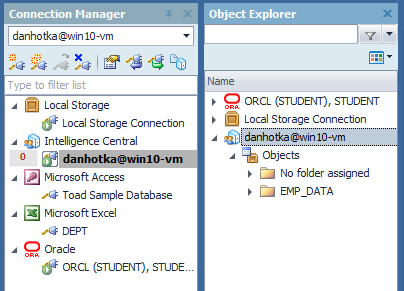
See the newly-created folder
I disconnected my Toad Intelligence Central user and re-connected. Now, in the object explorer (Menu>View>Object Explorer) I can see the EMP_DATA folder. Anything in this EMP_DATA folder is visible to whomever has permission.
How to Save Data
Now that we have a shared folder, we can publish items to it, such as our cleansed data.
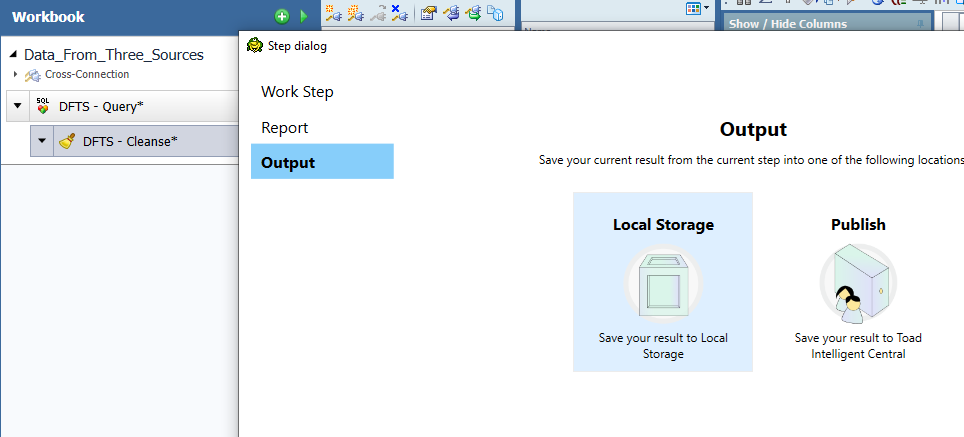
In Toad Data Point Workbook, add a step to share data
Add a step under DFTS-Cleanse (click the little down arrow). Pick 'Publish' this time.
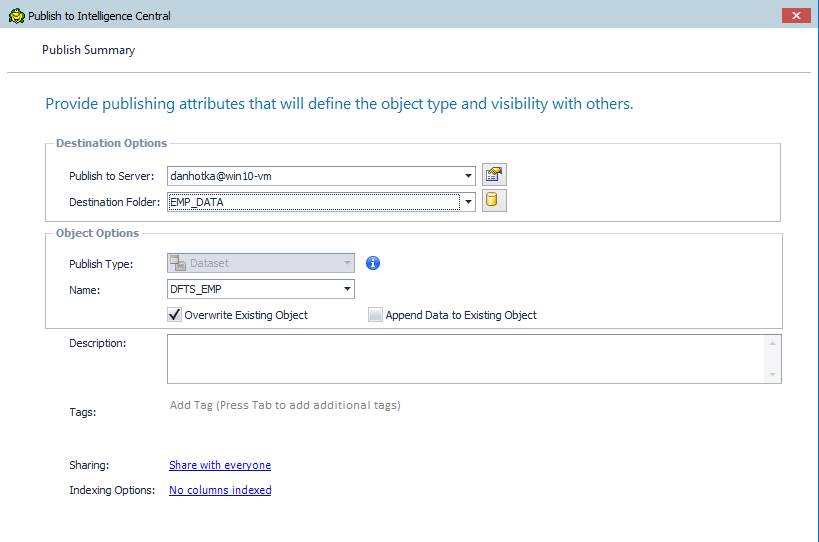
Publish DFTS_EMP data set
Change the Destination Folder to the EMP_DATA folder. Notice that you can create a new folder from here as well. Rename the object to DFTS_EMP. Click on “Sharing” and change this so that anyone can use DFTS_EMP.
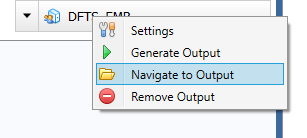
Generate Output to share data
Right click on our Publish Step and select Generate Output. This will create the DFTS_EMP data set in the folder.
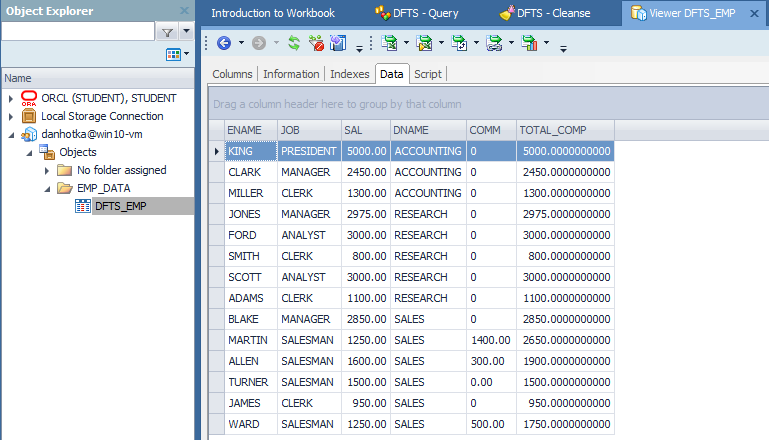
View generated output
The new object is in Toad Intelligence Central in the EMP_DATA folder. It can be accessed by any user using Toad Data Point who is also a registered user in Toad Intelligence Central.
There are various options for data storage such as creating the object as a snapshot that can be automatically updated by Toad Intelligence Central. This workbook can be published (Toad Data Point v5.5) and run from Toad Intelligence Central to recreate this object. For example, at midnight every night during the week. An automation script can be created to do the same thing. Overall, I find the workbook to be a bit easier for common tasks than the automation stuff.
Try Toad Data Point for freeLearn how Toad Data Point can help you access and prepare data faster. Seamlessly access more than 50 data sources—both on premises and in the cloud—and switch between these data source with near zero transition times. Get started with our free 30-day trial. Already in a trial? If Toad Data Point is helping you connect, query and prepare data for faster business insights, buy it now or contact a sales representative. |
Instead of relying on data exports to share data and conduct analysis, Toad Intelligence Central allows the users of Toad Data Point to securely prepare and share data inside departments.
Learn more about Toad Intelligence Central.
Dan Hotka has several course offerings that use Toad Intelligence Central and Toad Data Point.
Related Links:

Start the discussion at forums.toadworld.com