Just a reminder that this blog series is all about helping Toad users find those “hidden” gems in the product’s graphical interface… gems that will increase your productivity.
In my first blog of this series, I used the concept of a “dig site” as an analogy for Toad’s user interface. But let’s use a different perspective. Ever think of Toad’s user interface as a store? You know, like a department store. The store opens, you wander around, browse, see an item you need, punch a few point-of-sale buttons at the counter, receive your desired item. Transaction complete. You walk away, content with your purchase.
Think of Toad’s GUI interface like that: you visit various parts of the Toad “store”, see a capability you need, click a few buttons on the “counter”, and receive something valuable in return. If the analogy seems appropriate, it gets even better. Because when you purchase Toad, you purchase the entire “store”. Anything you want or need is already paid for!
In the market for a nice watch? How about a cool camera? There’s plenty of those in the GUI “store” of Toad for Oracle. Watches look like this ![]() and, depending on which version of Toad for Oracle you’re using, cameras may look like either this
and, depending on which version of Toad for Oracle you’re using, cameras may look like either this ![]() or like this
or like this ![]() . Ok, yes, you’re right. They don’t look anything like a Rolex or a Nikon. But they just might allow you to save enough time (= money) to buy a real one in the future.
. Ok, yes, you’re right. They don’t look anything like a Rolex or a Nikon. But they just might allow you to save enough time (= money) to buy a real one in the future.
Never seen any of these? Don’t be surprised. Many users miss them because they’re not in Toad’s “main aisles.” These icons usually appear unobtrusively in the lower left-hand corner of the status bar in many Toad wizard panels, like the one below.
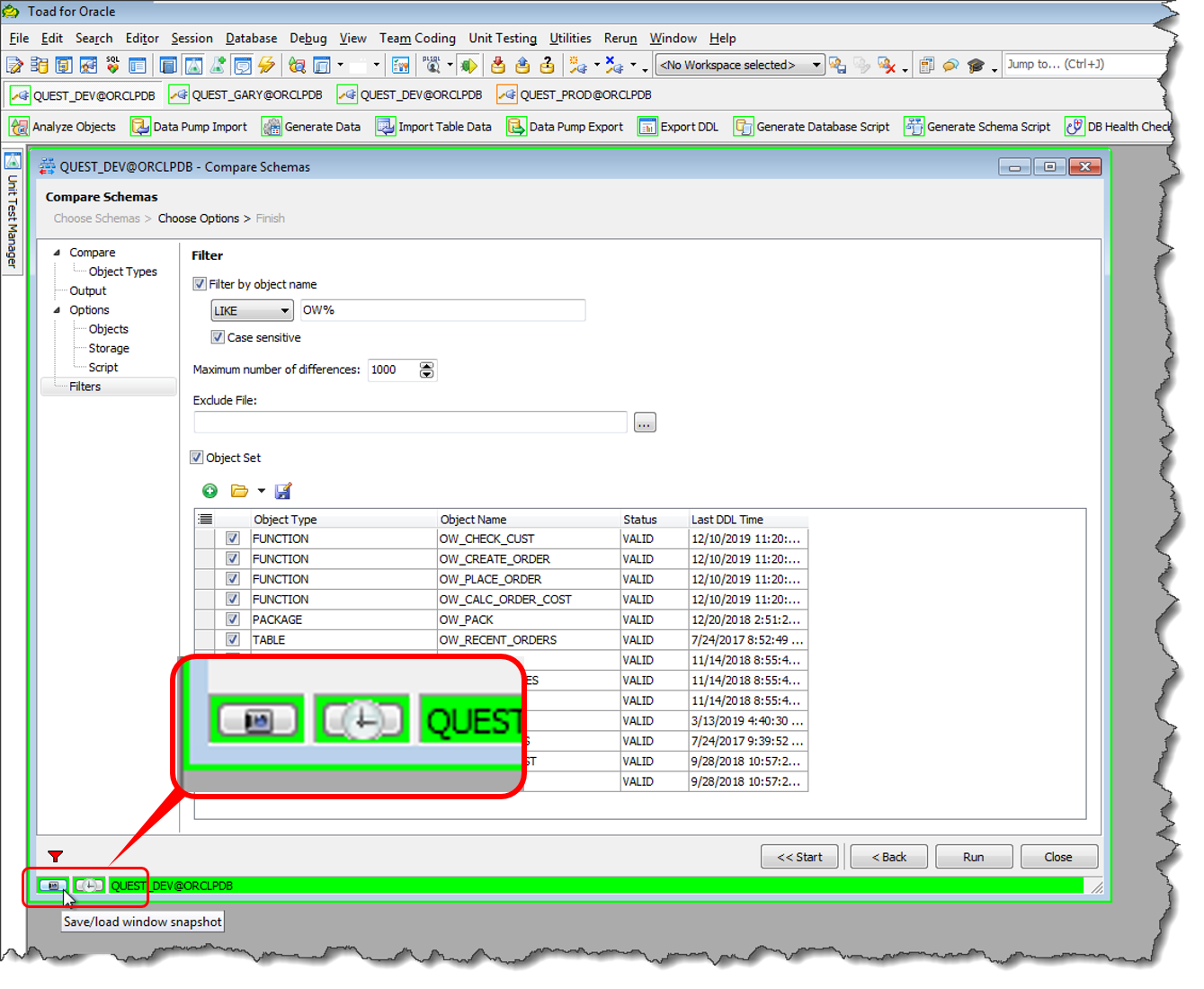
Why are these icons important?
To understand why these icons are important, you’ll need to understand that they are related to Toad’s Automation Engine. That engine, called the Automation Designer within Toad, allows users to package together pre-defined Toad tasks to automate custom-made units of work. If you’re not familiar with Toad’s Automation Designer, check out these links:
Toad for Oracle – Automation Designer
Using Automation Designer for everyday tasks
What do these icons do?
So, what does the camera do? Pressing that icon allows Toad for Oracle to create an Automation Designer App—e.g. a “snapshot”—that remembers all the information you furnished so far (especially if you’re within a wizard) including options and check boxes. The “app” that gets created allows you to execute whatever you are doing with one click. And at any time. You can even include your newly defined app in another Automation Designer job as part of a larger process.
How about the watch? Pressing that icon not only “snaps” an Automation Designer app for whatever you are doing, but asks you for a “time” to allow your task to be automated. Need to run a Code Healthcheck Report twice a week? Execute a Database Compare every Tuesday? Every month-end? (At 2:00 AM, no less?) Click on the watch. Select your timing. You’re all set.
Real-world scenario
When I conduct a Toad for Oracle tips and tricks session , it’s rare that someone asks “what’s that camera icon there?” or, “what does that watch thing do?” Let me take you back to the last time someone asked about those icons. I am in the middle of showing a small group of DBAs the schema comparison wizard in Toad for Oracle. A curious voice in the group asks whether the camera and watch symbols are for decoration, or if they have a purpose. I am very impressed that someone notices this, as I typically forget to demonstrate these, or I don’t have time to. I press the camera icon, and explain how Toad is defining an Automation Designer app that has snapshotted the information supplied so far for our schema compare/sync. But before I get a chance to describe the “sister” watch icon, one of the guys (let’s call him Sam) throws up his hands, promptly slaps them emphatically on the table, and ushers us into a few minutes of excitable “self-expression.”
“Are you [kidding] me!!” (He actually uses a different word, but, hey, keeping it people-friendly here.)
One application, eight environments
Sam gives us some detailed background on why he’s perking up. Sam is responsible for managing one of the company’s most strategic applications. It’s only one application. Doesn’t sound all that bad to manage, right? Except that this application requires eight environments to support its ongoing development. And there’s a database attached to each environment. Two Oracle instances support alpha-stage development. Three more database instances are needed to perform unit, beta, and parallel testing. One is a staging instance for “real-world” end-to-end testing. One is for production, and the last one is a copy of production used for internal training. Oh, I should also mention that any down-time for this application’s production stack costs the company hundreds of thousands of dollars per hour. No pressure, right?
Several times a week, database changes have to be propagated from the alpha development instances to the test instances. But several times a month, changes flow from test to stage to real-world instances for production roll-outs. Sam has to manage consistently six different compare and sync “profiles” between these various instances. Not counting ad hoc change management requests.
Although the consistent schema compare profiles don’t change much from run to run, the information that drives each compare is involved and has to be just right. For example, not all database object types are compared every time, and there are different options considered for each object type. The storage clause options vary for each database instance, and script output requires different options and write locations, including source control for those involving production. In some cases, only a filtered subset of the objects are ever selected for sync up. There’s a lot of detailed information to remember for one compare and sync process, let alone five others. (Ad hoc requests sold separately!)
A good “Then”
Before my demo session with these DBAs, Sam was already enjoying the benefits of Toad’s Schema Compare & Sync wizard. He uses it all the time. He even had gone so far as to take screen captures of the various wizard panels for each of his six main sync profiles and has them saved in Toad’s Project Manager. The process of comparing the visual images to the wizard panel selections takes several minutes each time, but this helps Sam ensure that he’s providing all the correct info/ checkboxes every time he does a comparison. And he has been happy with that process.
A better “Now”
But now, Sam learns that by pressing the Camera icon at the tail end of the Compare/Sync wizard, he can create a persistent Automation Designer App for each of his six Compare/Sync scenarios. And he can reuse these applets over and over with a click of the mouse. It’s not that Sam dismisses the value of saving time, mind you, but what weighs the most on Sam’s mind is alleviating stress. The process of making sure that everything is correctly specified for any of his comparison/syncs—especially for the production roll-outs—produces acute anxiety. Sam realizes that Toad’s cameras can lower his level of stress.
Even though I’ve not visited with Sam or his team since the demo, I can imagine him smiling more, breathing a little easier, and enjoying a few more productive minutes in his daily routine. Courtesy of a few camera clicks in the Toad “store”.
If being more productive on your database sounds good to you, I encourage you to look more closely at Toad’s “store front”. And while you’re at it, look for those cameras and watches. Then let me know if you think you’ve found all the places in Toad for Oracle where these icons appear!
Related blogs:
What is a Toad Snapshot and why should I use it?
Using the snapshot feature in Toad Edge
Video: Automate creating and refreshing snapshots in Toad Data Point
More blogs from Gary:
First in this series: Raiders of the “Lost” Toad: Undiscovered Gems– The Chevron
Read Gary’s previous series:Toad Turnpike: Real stories from the road
Need help managing data?Quest Software offers database management tools that help you simplify complexity, reduce cost and risk, and drive performance. Maybe that’s why we’re consistently voted #1 by DBTA readers and have 95%+ customer satisfaction rate. Learn more about how Toad database management tools from Quest can help with database development, performance monitoring and database continuous integration/continuous delivery (CI/CD). |
Help your colleagues
If you think your colleagues would benefit from the Raiders of the “Lost” Toad how-to series, share it now on social media with the buttons located at the top of this blog post. Thanks!
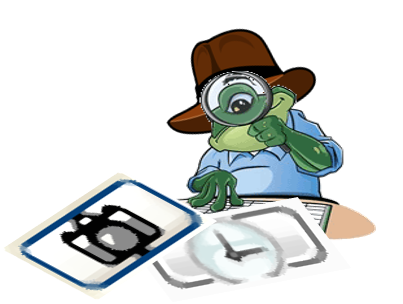
BTW, I count no less than 15 different capabilities in Toad for Oracle that contain these Camera and Watch icons. Am I missing any??!?