Introduction
This article explains how to configure Business Intelligence publisher report with Cloud Control 12.1.0.4, why business intelligence report necessary when the information publisher report is available. After configuring the business intelligence report we will work on the sample report how to use and the available formats we can access and overall how simple is using BIP.
About BI Publisher
Business intelligence publisher binaries are by default comes with Enterprise manager but we need to configure if required, we will see next how to configure BIP with the EM. Basically BI publisher schema will be placed into the OMR after the configuration. In fact BIP integrates into the weblogic server domain as Enterprise manager. Of course after the integration of the BIP with EM we are allowed to create BIP reports and they can be accessible in many formats such as PDF, Excel, PPT, word and also with webpage/HTML, so depending on the requirement we can generate the BIP reports. There are more enhancements with BIP where we can ensure reports can be delivered by email or transfer (FTP).
So far we have discussed about BIP but why they are introduced when the Information publisher is available? Information publisher reporting framework still we can use 12c but with reports which uses this framework is deprecated from 12c. So Oracle recommends strongly using Business information publisher reports.
Oracle suggests the below compatibility matrix for BI publisher version and Cloud Control version.
|
BI Publisher/Cloud Control |
12.1.0.1 |
12.1.0.2 |
12.1.0.3 |
12.1.0.4 |
|
11.1.1.5.0 |
Yes |
|
|
|
|
11.1.1.6.0 |
No |
Yes |
Yes |
|
|
11.1.1.7.0 |
|
|
|
Yes |
BIP 11.1.1.7.0 is not required to download again to install, it comes by default and bundled with 12.1.0.4. For more information you can refer (http://www.oracle.com/technetwork/middleware/bi-publisher/downloads/index.html) and also the related readme files before you install the BIP binaries for lower than 12.1.0.4.
For the BIPublisher older than 12.1.0.4 you have to install the binaries but for 12.1.0.4 it is not required and integrated with EM 12.1.0.4 as said above. For the installation of older versions of EM 12.1.0.4 you can refer (http://docs.oracle.com/html/E24089_15/install_em_bip.htm#CHDHJFEC). If the EM is upgraded from 12.1.0.1 to 12.1.0.4 for example, you must load the required BI binaries as per the version compatibility show in above matrix. The required BI publisher software can be downloaded from (http://www.oracle.com/technetwork/middleware/bi-publisher/downloads/index.html).
Integration of BI with EM12.1.0.4
Please note that, after the fresh installation of the EM12.1.0.4 only the BIP binaries will be installed but it will not integrated with the Enterprise Manager, but still you can use information publisher report but which is not suggested by Oracle, like below informational message Figure 1-1.

1. Skip to the OMS home.
Go to the OMS_HOME/bin location and locate the file “configureBIP”
[oracle@oradb01 ~]$ cd /orabin/app/oracle/Middleware/oms/bin
[oracle@oradb01 bin]$ configureBIP
-bash: configureBIP: which configureBIP
[oracle@oradb01 ~]$ cd /orabin/app/oracle/Middleware/oms/bin/configureBIP
2. Launch the Binary
Before configure the business information publisher report, you must take the backup of EM, but you no need to do it manually. Oracle again provided tool with “emctl exportconfig oms”
Prior to using “emctl exportconfig oms”, ensure you have exported the repository database environment and then initiate the backup.
[oracle@oradb01 bin]$ ./configureBIP
Configuring BI Publisher Version "11.1.1.7.0" to work with Enterprise Manager
Logging started at /orabin/app/oracle/Middleware/oms/cfgtoollogs/bip/bipca_20150116110127.log.
Before this command is run, a backup of Enterprise Manager should be performed using the :emctl exportconfig oms: command. Have you made a valid backup of Enterprise Manager (yes/no) [no] ? no
[oracle@oradb01 ~]$ . oraenv
ORACLE_SID = [gcdb] ? gcdb
The Oracle base for ORACLE_HOME=/orabin/app/oracle/product/12.1.0.2/db_1 is /orabin/app/oracle/Middleware/oms/bin
[oracle@oradb01 bin]$ ./emctl exportconfig oms
Oracle Enterprise Manager Cloud Control 12c Release 4
Copyright (c) 1996, 2014 Oracle Corporation. All rights reserved.
Enter Enterprise Manager Root (SYSMAN) Password :
ExportConfig started…
Backup directory is /orabin/app/oracle/gc_inst/em/EMGC_OMS1/sysman/backup
Machine is Admin Server host. Performing Admin Server backup…
Exporting emoms properties…
Exporting secure properties…
Export has determined that the OMS is not fronted
by an SLB. The local hostname was NOT exported.
The exported data can be imported on any host but
resecure of all agents will be required. Please
see the EM Advanced Configuration Guide for more
details.
Warning: Could not export files for module bip: Unable to read file /orabin/app/oracle/gc_inst/em/EMGC_OMS1/embip.properties for exporting
Exporting configuration for pluggable modules…
Preparing archive file…
Backup has been written to file: /orabin/app/oracle/gc_inst/em/EMGC_OMS1/sysman/backup/opf_ADMIN_20150116_110414.bka
The export file contains sensitive data.
You must keep it secure.
ExportConfig completed successfully!
[oracle@oradb01 bin]$
You can review the log file if the backup is failed, after fixing again you can of course start the backup.
3. Start for the integration of BIP with EM
After the successful backup, start integrating the BIP using the command “configureBIP” which is available under OMS_HOME/bin, this script executes the repository creation utility.
You must know the password of “sys”, “Weblogic admin server” which is required to configure and OMS will be restarted in between during this process.
[oracle@oradb01 bin]$ ./configureBIP
Configuring BI Publisher Version "11.1.1.7.0" to work with Enterprise Manager
Logging started at /orabin/app/oracle/Middleware/oms/cfgtoollogs/bip/bipca_20150116110444.log.
Before this command is run, a backup of Enterprise Manager should be performed using the :emctl exportconfig oms: command. Have you made a valid backup of Enterprise Manager (yes/no) [no] ? yes
Enter sysdba user name (sys):
Enter sysdba user password:
Enter Administration Server user password:
Unable to authenticate user.
Enter Administration Server user password:
Configuring BI Publisher in Oracle Home located in /orabin/app/oracle/Middleware/Oracle_BI1 …
Processing command line ….
Repository Creation Utility – Checking Prerequisites
Checking Global Prerequisites
Repository Creation Utility – Checking Prerequisites
Checking Component Prerequisites
Repository Creation Utility – Creating Tablespaces
Validating and Creating Tablespaces
Repository Creation Utility – Create
Repository Create in progress.
Percent Complete: 0
Percent Complete: 10
Percent Complete: 30
Percent Complete: 50
Percent Complete: 50
Percent Complete: 100
Repository Creation Utility: Create – Completion Summary
Database details:
Connect Descriptor : (DESCRIPTION=(ADDRESS_LIST=(ADDRESS=(PROTOCOL=TCP)(HOST=oradb01.ckpt.com)(PORT=1521)))(CONNECT_DATA=(SID=gcdb)))
Connected As : sys
Prefix for (prefixable) Schema Owners : SYSMAN
RCU Logfile : /orabin/app/oracle/Middleware/oms/cfgtoollogs/bip/emBIPLATFORM.log
Component schemas created:
Component Status Logfile
Business Intelligence Platform
Success /orabin/app/oracle/Middleware/oms/cfgtoollogs/bip/biplatform.log
Repository Creation Utility – Create : Operation Completed
Successfully created SYSMAN_BIPLATFORM schema…
Enter an integer between 9701 and 49152 for the BI Publisher HTTP server port. (9701):
Enter an integer between 9702 and 49152 for the BI Publisher HTTPS server port. (9702):
Extending domain with BI Publisher. This operations can take some time. Do not interrupt this command while it is running…
Locking Enterprise Manager …
OMS Console is locked. Access the console over HTTPS ports.
Restart OMS.
Restarting Enterprise Manager …
Stopping Enterprise Manager, this can take some time …
Starting Enterprise Manager. This operation can take some time. Do not interrupt this command while it is running.
OMS Started Successfully
BI Publisher server named :BIP: running at https://oradb01.ckpt.com:9702/xmlpserver.
Registering BI Publisher with Enterprise Manager and deploying reports…
Performing automatic backup of Enterprise Manager using the command :emctl exportconfig oms:.
Successfully backed up Enterprise Manager. The backup file is located in the INSTANCE_HOME sysman backup directory.
Successfully setup BI Publisher with Enterprise Manager
[oracle@oradb01 bin]$
We can track the status of configuration of BIP with EM from the provided log.
[oracle@oradb01 bin]$ tail -10f /orabin/app/oracle/Middleware/oms/cfgtoollogs/bip/bipca_20150116110444.log
]]
[2015-01-16T11:26:50.568+05:30] [sysman] [NOTIFICATION] [] [oracle.sysman.bipca] [host: oradb01.ckpt.com] [nwaddr: 192.168.0.150] [tid: 18] [userId: oracle] [ecid: 0000KflIAEqFS8WFLzJN8A1KiABr000005,0] [SRC_CLASS: oracle.sysman.sdkImpl.core.ip.model.bipca.ProcessOutputReader] [SRC_METHOD: run] Oracle Management Server Successfully Started[[
]]
………………………………
[2015-01-16T11:36:21.475+05:30] [sysman] [NOTIFICATION] [] [oracle.sysman.bipca] [host: oradb01.ckpt.com] [nwaddr: 192.168.0.150] [tid: 10] [userId: oracle] [ecid: 0000KflF9T1FS8WFLzJN8A1KiABr000000,0] [SRC_CLASS: oracle.sysman.sdkImpl.core.ip.model.bipca.BIPCA] [SRC_METHOD: extendDomainWithBIP] Successfully backed up Enterprise Manager. The backup file is located in the INSTANCE_HOME sysman backup directory.
[2015-01-16T11:36:21.476+05:30] [sysman] [NOTIFICATION] [] [oracle.sysman.bipca] [host: oradb01.ckpt.com] [nwaddr: 192.168.0.150] [tid: 10] [userId: oracle] [ecid: 0000KflF9T1FS8WFLzJN8A1KiABr000000,0] [SRC_CLASS: oracle.sysman.sdkImpl.core.ip.model.bipca.BIPCA] [SRC_METHOD: extendDomainWithBIP] Successfully setup BI Publisher with Enterprise Manager
[2015-01-16T11:36:21.594+05:30] [sysman] [NOTIFICATION] [] [oracle.sysman.emctl.util.EmctlUtil] [host: oradb01.ckpt.com] [nwaddr: 192.168.0.150] [tid: 10] [userId: oracle] [ecid: 0000KflF9T1FS8WFLzJN8A1KiABr000000,0] [SRC_CLASS: oracle.sysman.emctl.util.EmctlUtil] [SRC_METHOD: getMBeanServerConn.773] Connecting over t3s to: oradb01.ckpt.com/7102 using id: weblogic
[2015-01-16T11:36:21.682+05:30] [sysman] [NOTIFICATION:32] [] [oracle.sysman.util.mas.CredStoreUtil] [host: oradb01.ckpt.com] [nwaddr: 192.168.0.150] [tid: 10] [userId: oracle] [ecid: 0000KflF9T1FS8WFLzJN8A1KiABr000000,0] [SRC_CLASS: oracle.sysman.util.mas.CredStoreUtil] [SRC_METHOD: getGenericCredential.443] getCredential : Got creds for mapName -EM keyName – REPOS_DETAILS
[2015-01-16T11:36:21.891+05:30] [sysman] [NOTIFICATION:32] [] [oracle.sysman.util.mas.CredStoreUtil] [host: oradb01.ckpt.com] [nwaddr: 192.168.0.150] [tid: 10] [userId: oracle] [ecid: 0000KflF9T1FS8WFLzJN8A1KiABr000000,0] [SRC_CLASS: oracle.sysman.util.mas.CredStoreUtil] [SRC_METHOD: getCredential.314] getCredential : Got creds for mapName -EM keyName – ENCR_DETAILS
4. Reviewing Sample Report
After the integration with BIP with EM, now we can start working the BIP reports. We can also use the existing reports and they are available under the Enterprise Manu, below is the navigation.
- Log in to Enterprise Manager.
2. From the Enterprise menu, choose Reports and then BI Publisher Enterprise Reports.
3. Click the refresh icon at the top right of the Enterprise Manager window.
4. Enterprise Manager displays a tree list showing all of the Enterprise Manager- supplied BI Publisher reports as shown in the following figure 1-2
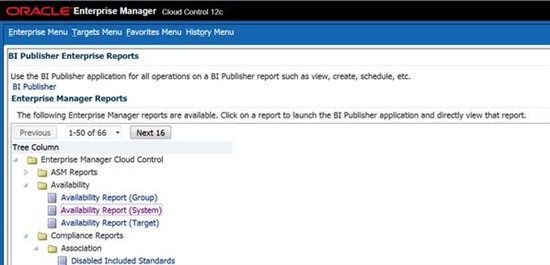
We have selected “system availability”, later we can mention the time frame we are looking for and the target we are expecting from.
There are many other options as well and we can save it to required format to save for the time series review in future.
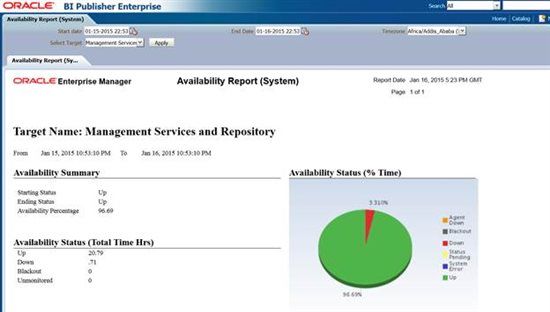
5. Managing Business Intelligence publisher Server
Business intelligence it is not mandatory that it should run with OMS, if you do not want you can simply stop the BIP if it is not required and it is nog going to harm either OMS or WebLogic.
Few of the commands below you have to aware to manage Business Intelligence publisher.
Stop the Business Information Publisher
Ensure you have OMS home exported.
[oracle@oradb01 ~]$ emctl stop oms -bip_only
Oracle Enterprise Manager Cloud Control 12c Release 4
Copyright (c) 1996, 2014 Oracle Corporation. All rights reserved.
Stopping BI Publisher Server…
BI Publisher Server Successfully Stopped
BI Publisher Server is Down
[oracle@oradb01 ~]$
Start the Business Information Publisher
[oracle@oradb01 ~]$ emctl start oms -bip_only
Oracle Enterprise Manager Cloud Control 12c Release 4
Copyright (c) 1996, 2014 Oracle Corporation. All rights reserved.
Starting BI Publisher Server only.
Starting BI Publisher Server …
BI Publisher Server Successfully Started
BI Publisher Server is Up
[oracle@oradb01 ~]$
Status of the Business Information Publisher
[oracle@oradb01 ~]$ emctl status oms -bip_only
Oracle Enterprise Manager Cloud Control 12c Release 4
Copyright (c) 1996, 2014 Oracle Corporation. All rights reserved.
BI Publisher Server is Up
[oracle@oradb01 ~]$
Conclusion
We’ve learned what Business intelligence report is, how it works and more into depth regarding the compatibility of BIP with EM, We have also gone through with the integration of BIP with EM in step by step instructions. With the next level we’ve also saw how to view the BI publisher reports and how simple to use them. Finally we have seen how to manage the BIP (start, stop, status) when OMS is up and running.
Start the discussion at forums.toadworld.com