ApexSQL Doc, a documentation tool for SQL Server, uses extended properties stored in the SQL Server database to display descriptions of SQL database objects. With the Extended Property Editor feature, you can add or modify these descriptions by editing the associated extended properties. You can fully customize an object’s extended property through a dedicated dialog, which can be accessed by clicking the Extended Property Editor button located in the Tools group on the Home tab.

In the Connect to SQL Server dialog, choose the server, specify the connection settings, and select the database you want to modify
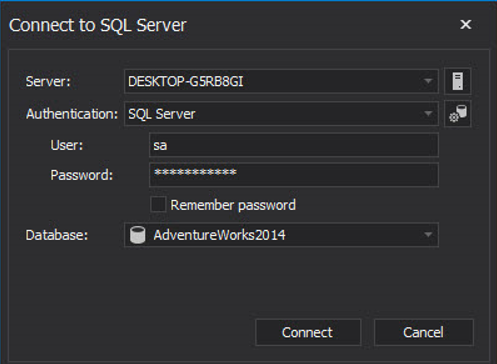
Once you select an extended property name from the drop-down list, all objects associated with that property will be displayed, and the Description field in the main grid will be populated accordingly. By default, MS_Description is selected as the extended property name.
Clicking the Filter row button in the top menu bar will display a filter row at the top of each column, enabling you to filter out unnecessary objects and quickly locate the ones you want to edit
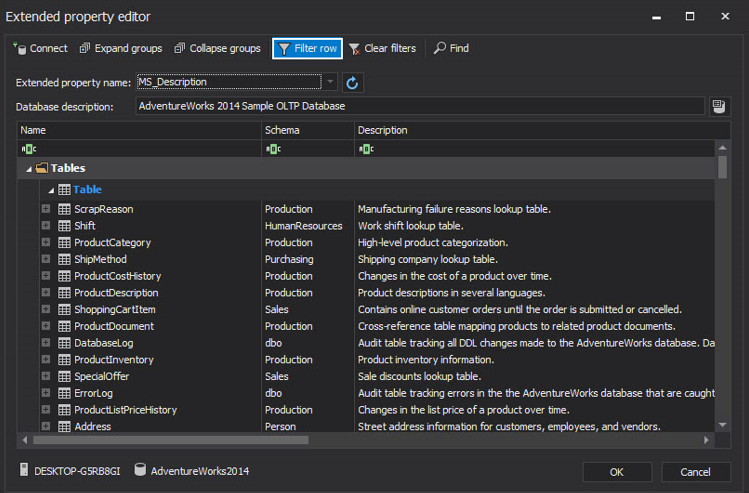
Clicking the expand icon “+” next to an object reveals additional elements—such as columns, primary keys, parameters, and more—which can then be further edited
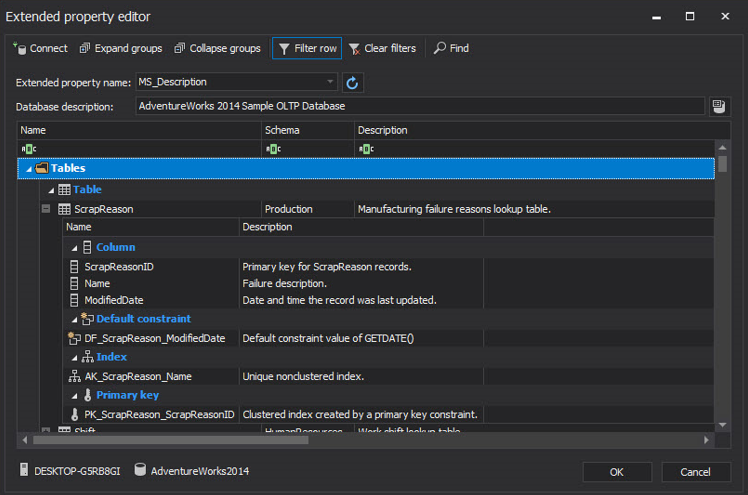
You can add or modify a description for a specific database object either by typing directly into the description field within the grid or by using the Edit Extended Properties dialog, which opens when you click the ellipsis (…) button in the description field
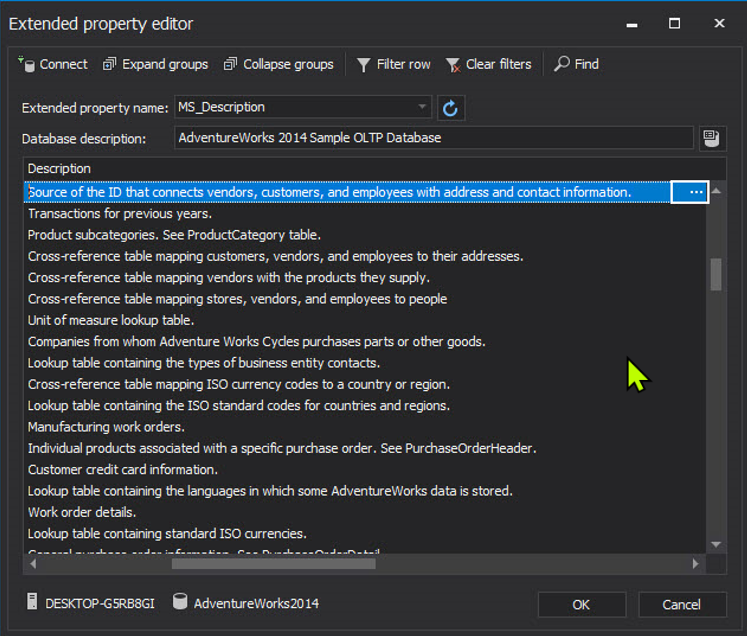
Although the description field shows only a limited number of characters, the Edit Extended Properties dialog allows you to enter a longer description with enhanced visibility

Managing extended properties of database objects, such as descriptions, can be a tedious task. The Extended Property Editor feature streamlines SQL database documentation by simplifying the management and editing of these extended properties.