Recently I was talking to a group of Data Analysts about using Toad Data Point to access their multiple data sources and make sense of the data. As I was taking them through the process of building queries, creating charts and graphs, etc., they were getting very excited about their use cases for their environment.
I then showed them how they could automate the steps I just took them through. They thought this would save them a lot of time.
Once you have created a job stream, i.e. join ‘tables’ from one or more data sources and generate reports/charts/visualizations of the data, etc., you can then automate the process to run as needed.

The automation wizard will walk you through creating the automation process and create the .tas file (Toad Automated Scheduler file) that is then used to call Toad in batch mode. Basically you are creating a Windows batch job. (I have not shown all of the steps the wizard takes you through but here is a link to a video about the process.
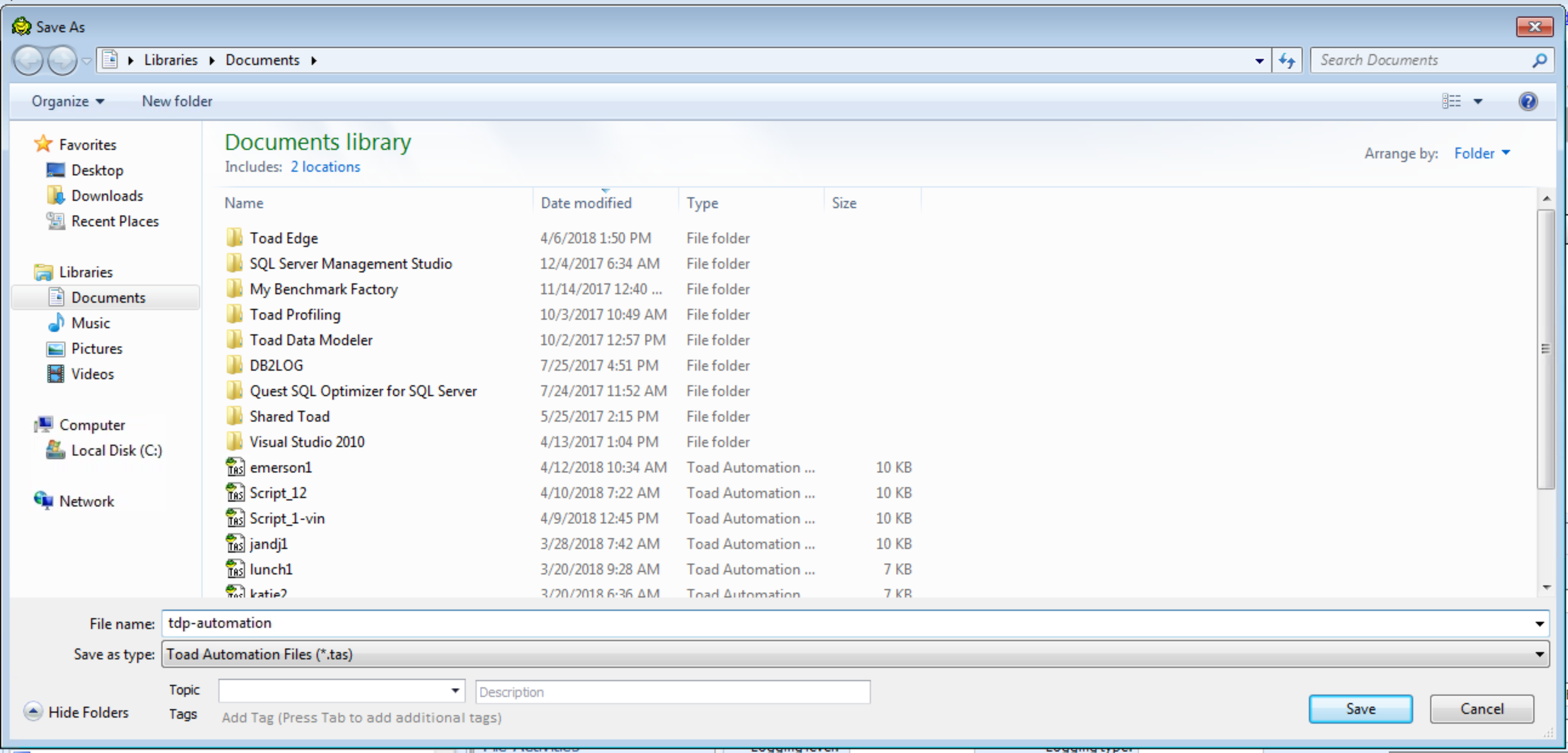
Once you have created this .tas file as shown above you can schedule it to run. This works great and people love it. The automation can be scheduled to run at predetermined times, can be run repetitively over a period of time, run on-demand, etc.
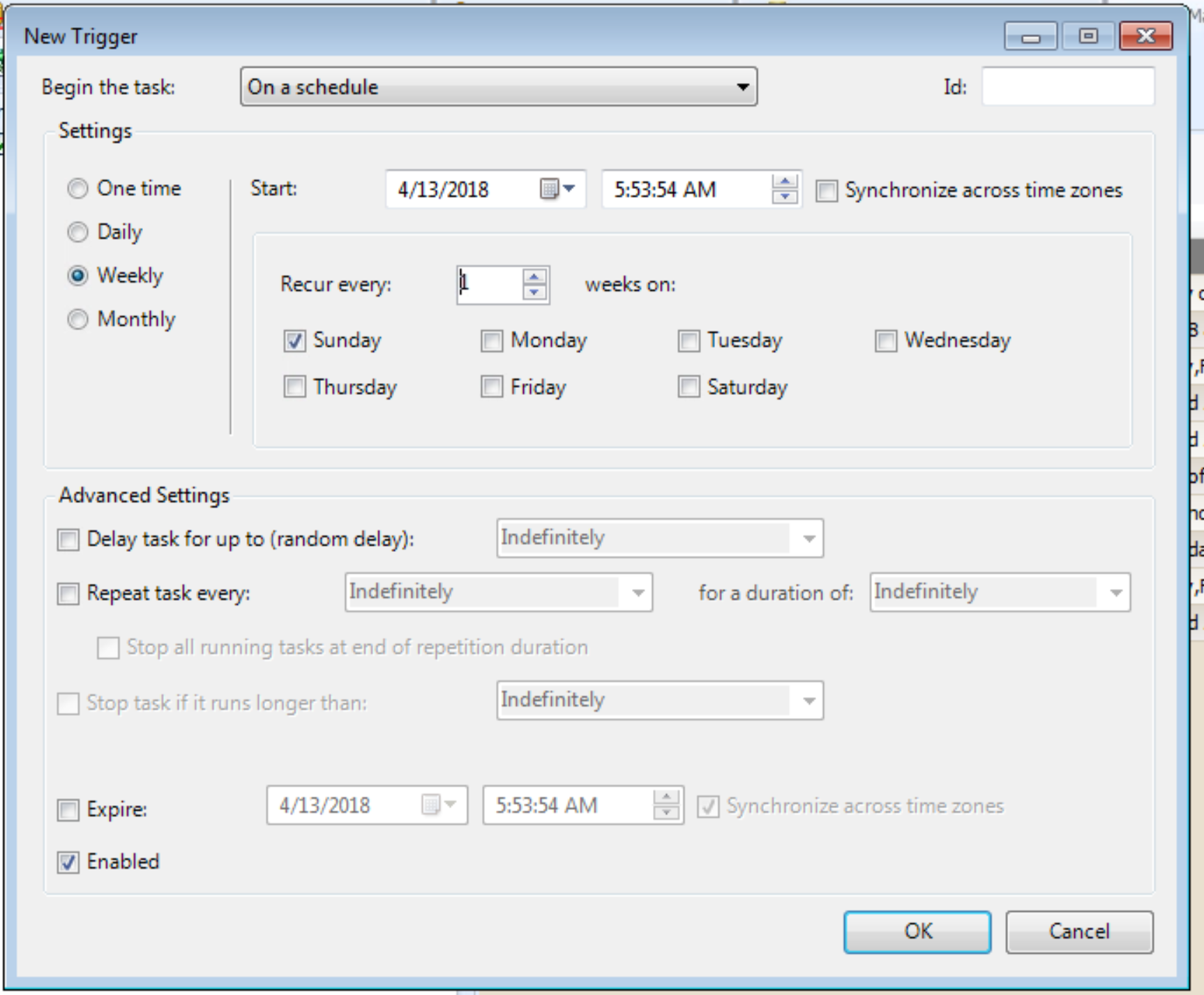
Now that they had an understanding of the process involved to create the scheduled process a question came up about checking to see if a file was in place before the scheduled job was run.
They get a daily feed in the form of a spreadsheet. The feed process is supposed to be complete by a certain time but sometimes it takes longer than anticipated. Because of this they want to have the automation script check for the presence of the file before it runs.
As a group we started discussing ways to accomplish this and someone in the group asked ‘how do you verify that the file is in place now?”
The answer was “I have a batch job that runs to check the directory for the presence of the file and if it is there it sends me an email”.
Light bulbs went on.
We came to the conclusion that since they were already checking for the presence of the file and they know when it is there they would simply have to modify their existing batch job so when the file was there and the verification email was sent, then the same job would simply call Toad Data Point from the command line, just like the scheduler does, and execute the .tas file.
We just automated the automation process in Toad Data Point!
Pretty slick and this took an additional step out of their work routine by not having to manually verify the file was there and then run the Toad Data Point job.
They were pretty excited about this, along with the ease of accessing multiple data sources that I had shown them earlier and they see a lot of potential for Toad Data Point in their environment moving forward.
If you are an analyst working with data and you generate reports and analytical reports then Toad Data Point is the perfect tool for you to get this done and automating the reporting process can help make your job easier.
You can get more information about Toad Data Point, and all of the tools in the Quest family by visiting us at https://www.toadworld.com/products
-Mark
Start the discussion at forums.toadworld.com