Like many other Integrated Development Environments on the market, Toad for Oracle has historically operated in a Multiple Document Interface (MDI) mode: one single application window with multiple documents contained within it. This style of application works well for many users, but not all. With the increased availability and usage of multiple monitors, many users find it beneficial to spread their work out across multiple monitors so they can accomplish more tasks simultaneously without having
to wait for certain processes to finish. Even if those processes are running in background threads, it can be helpful to have those windows somewhere visible so you can immediately see when they finish, without having them hidden behind other windows in which you're currently working. Starting with Toad for Oracle 13, this is now possible.
Toad for Oracle in MDI mode
By default, Toad for Oracle will continue to launch in Multiple Document Interface (MDI) mode; and if you're most comfortable working with this style of application, you can continue to use Toad just as you always have. However, there's now a slight twist: starting with Toad for Oracle 13, you can now selectively choose to "pop out" MDI child windows from inside Toad's application in order to move them to a separate screen or a separate portion of the same screen. Similarly, whenever you no longer need a form to be popped out, you can then choose to pop the form back into Toad's application and it will restore it to its original form.
Popping out an MDI child window in Toad is easy, and can be done in one of two ways:
1. Click on the window's system menu and select "Pop-out Window"
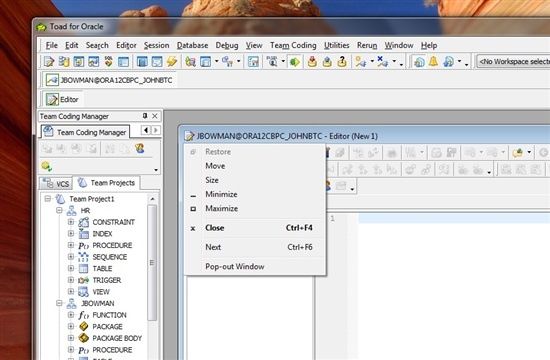
2. Right-click on the window button and select "Pop-out Window"
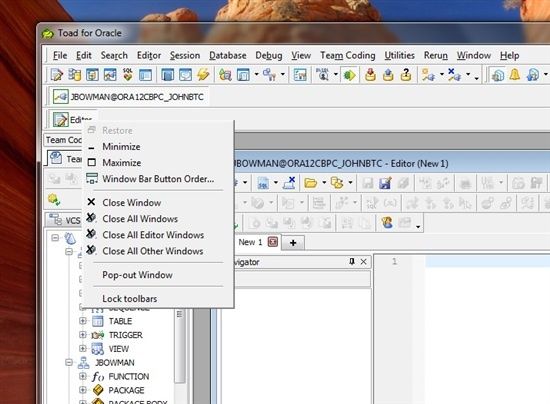
Once the window has been popped out of the main application, it can be moved to another screen as needed. You can still use keyboard shortcuts to switch between open windows as well as click on the buttons in the Window toolbar to switch between windows. In addition, you'll notice that the popped-out window has been added to the application's button in the main Windows task bar.
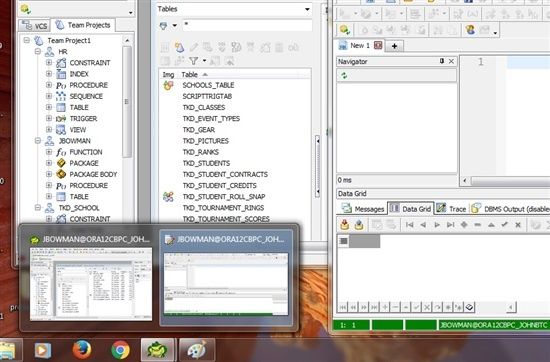
To pop a window back inside Toad's application, simply perform either of the same steps above, only this time selecting "Pop-in Window", rather than "Pop-out Window".
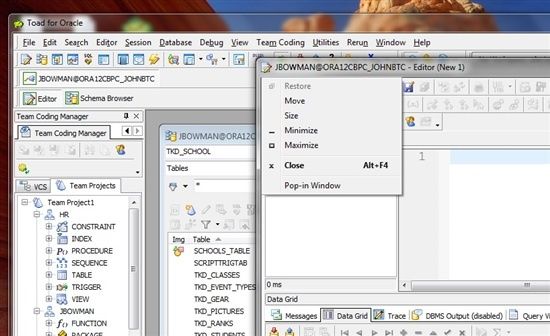
Toad for Oracle in SDI mode
A number of people who are familiar with such products as Photoshop, Delphi 7, etc, prefer an "undocked" or Single Document Interface (SDI) application style. In this style, every single window opens in its own window. As a result, they can not only move individual windows to other monitors, but also docked windows such as the Project Manager, Team Coding Manager, and Object Palette. This application style provides the user complete control over where they'd like windows placed between their desktops.
When Toad for Oracle is operating in SDI mode, the user will see something similar to the following:
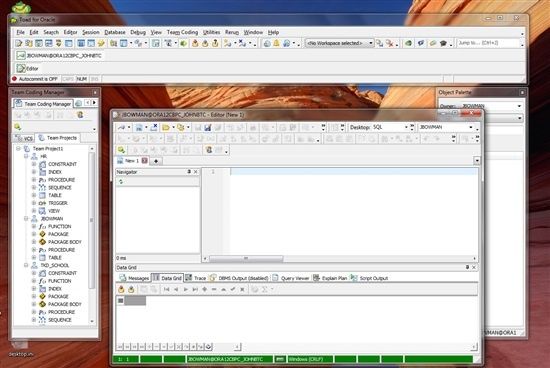
Switching between MDI and SDI modes
You can easily switch between MDI and SDI modes from the Toad Options window. Simply open the Options window and go to the General page. Within this page, you’ll see an Application Style option that will let you switch between MDI and SDI modes.
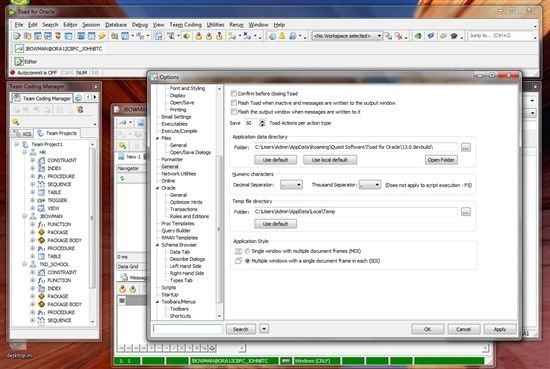
Note: switching between modes will require you to restart Toad.
Summary
Starting with Toad for Oracle 13, you now have complete control over how you want to manage windows and monitors within Toad. Whether you prefer working in a centralized MDI-style application or a customizable SDI-style application, within a single monitor or across multiple monitors, you can now organize your windows within Toad however you wish.
Start the discussion at forums.toadworld.com