One of the challenges that a DBA team encounters is keeping all of the DBAs up-to-date on connection changes. When a new database is created or an existing database has been changed, the DBAs need to share the connection information and most likely set up their tools with that information. Wouldn’t it be nice if one DBA could make the change and have that change update the tools of the other DBAs? Well, in the case of Spotlight on Oracle, this is possible.
Spotlight on Oracle allows connection information to be easily stored on a shared drive where it can be accessed by multiple users. Allow me to demonstrate how simple it is.
In this example, I am going to create a connection on one computer and then Migrate that connection to a shared location. Then I will set up Spotlight on a different computer to access the shared location.
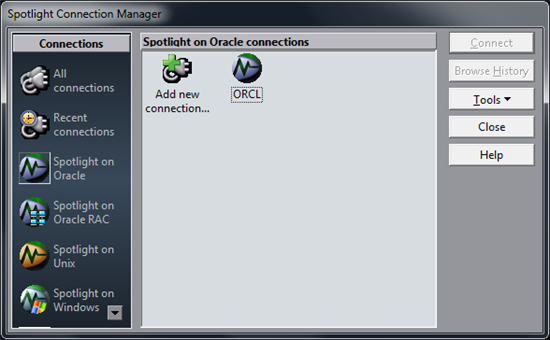
Here you can see that I have one connection setup for the ORCL database.
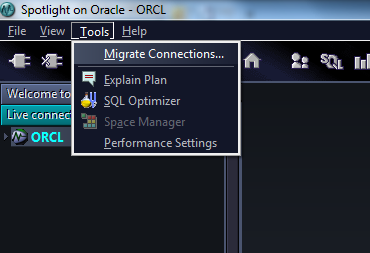
Choose Tools-> Migrate Connections to bring up the Connection Migration Wizard and click Next to bring up the action page. Note: The Connection Migration Wizard will not work when connections are open. In this case, I want to migrate connections so I will pick the first option.
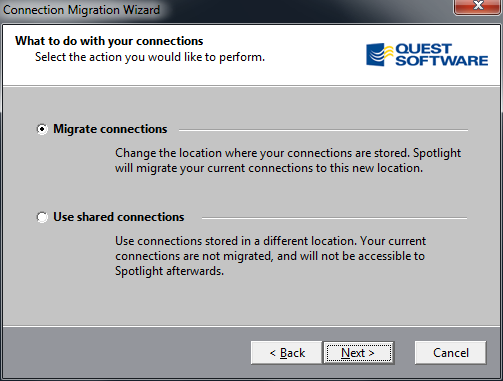
Now I need to select a location where I will migrate my connection information to. For the purposes of this demonstration, I am just setting up a location on my laptop and sharing it with a local VM but typically you would want this to be located on a dedicated network share that is accessible by all Spotlight users. You can specify the shared location as either a mapped drive letter or by using a UNC path name as I have done here.
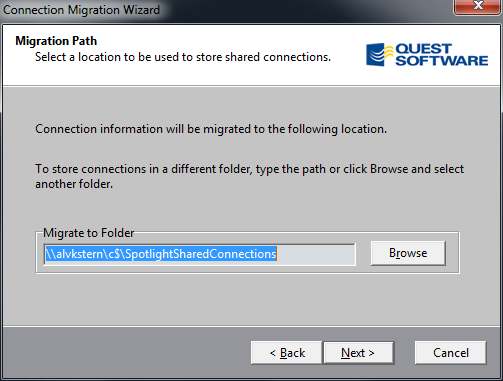
After confirming the migration path and going through a couple of confirmation screens I am told that the migration has completed and I am ready to connect with my other Spotlight clients.
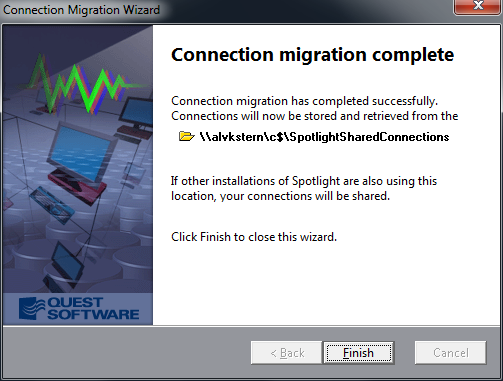
On my VM, I have Spotlight running and I will use the same process as I did before to pull up the Connection Migration Wizard. In this case, I will choose Use Shared Connections as I have already migrated them and I simply need to tell Spotlight where to access them.
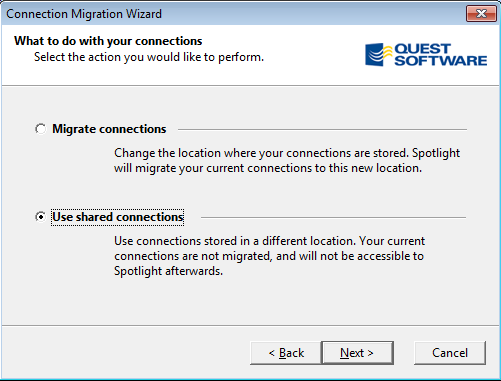
After completing the wizard Spotlight can now access my shared connections.
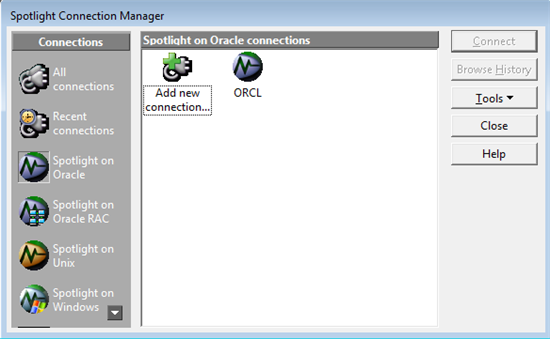
When I open the ORCL connection on my VM, I am presented with the following dialog. For security purposes, Spotlight requires me to re-enter the Oracle user credentials on this client. Note: Spotlight on Oracle encrypts connection files using AES 256 bit encryption.
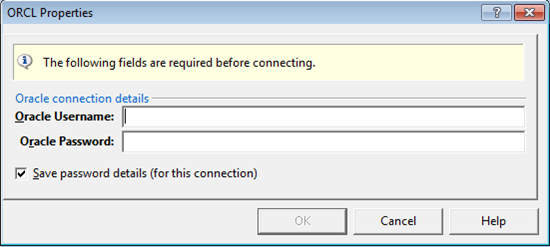
Once I have entered the credentials I am off and running with the connection. Now when this connection is updated on one client it is accessible to the other clients who are sharing it. A few extra things to note about connection sharing:
- If you are connecting using TNS you will need to make sure that your TNSADMIN.ora files are present on each client.
- Be sure that the shared location you have chosen is not on a share that may be offline frequently.
- Since the alarm logs are stored with the connections you will be able to view alarm logs for a connection even for times when you weren't connected on your client.
- Connecting multiple Spotlight clients to a single connection may have a performance impact so you can choose in Spotlight options to display a warning message when a client connects to a connection that is already being monitored.
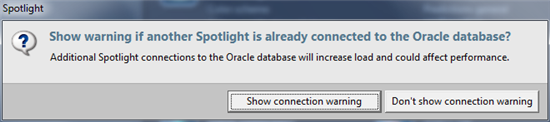
Start the discussion at forums.toadworld.com